Zillow stands as a titan in the real estate world, offering an extensive database of property listings, values, and market trends. For investors, realtors, and market analysts, scraping real estate data from Zillow presents a golden opportunity. It not only helps in making informed decisions but also in staying ahead in the highly competitive real estate market.
Browse AI, with its user-friendly approach, empowers even the non-technical user to extract valuable data from Zillow. Whether it's tracking price changes, monitoring new listings, or analyzing market trends, Browse AI turns Zillow's vast information into an accessible spreadsheet or API in a matter of minutes, enabling you to keep your finger on the pulse of the market without manual data entry or complex coding.
Advantages of Scraping Real Estate Data
Scraping real estate data, especially from a resource-rich platform like Zillow, presents many advantages like:
- Access to Comprehensive Data: Unlock insights from a wide array of information including listings, pricing, historical data, and market trends.
- Time and Resource Efficiency: Streamline the data collection process, eliminating manual efforts and minimizing errors.
- Competitive Advantage: Leverage analyzed trends to spot investment opportunities and anticipate market shifts.
- Informed Decision Making: Make data-driven decisions with up-to-date information at your fingertips.
- Market Understanding: Deepen your knowledge of market dynamics to better align your offerings with current demand.
- Focus on Strategy: Free up valuable time to concentrate on analysis and strategic initiatives rather than data gathering.
Incorporating Browse AI into your workflow to scrape Zillow data not only simplifies the process but also amplifies these benefits, ensuring you stay ahead in the real estate game. Let’s take a look at two of the easiest ways to obtain the necessary data from Zillow.
Method 1 - Setting up Your Own Robot
You can create a custom robot on Browse AI to scrape Zillow and get reliable data quickly, without the manual effort. All you need to get started is to sign up for a free account (no credit card required). Then, just follow these five simple steps:
Step 1: Enter the Origin URL
Enter the URL you want to scrape. For this blog, we’ll use the example of scraping apartments for rent in Tampa, Florida on Zillow.
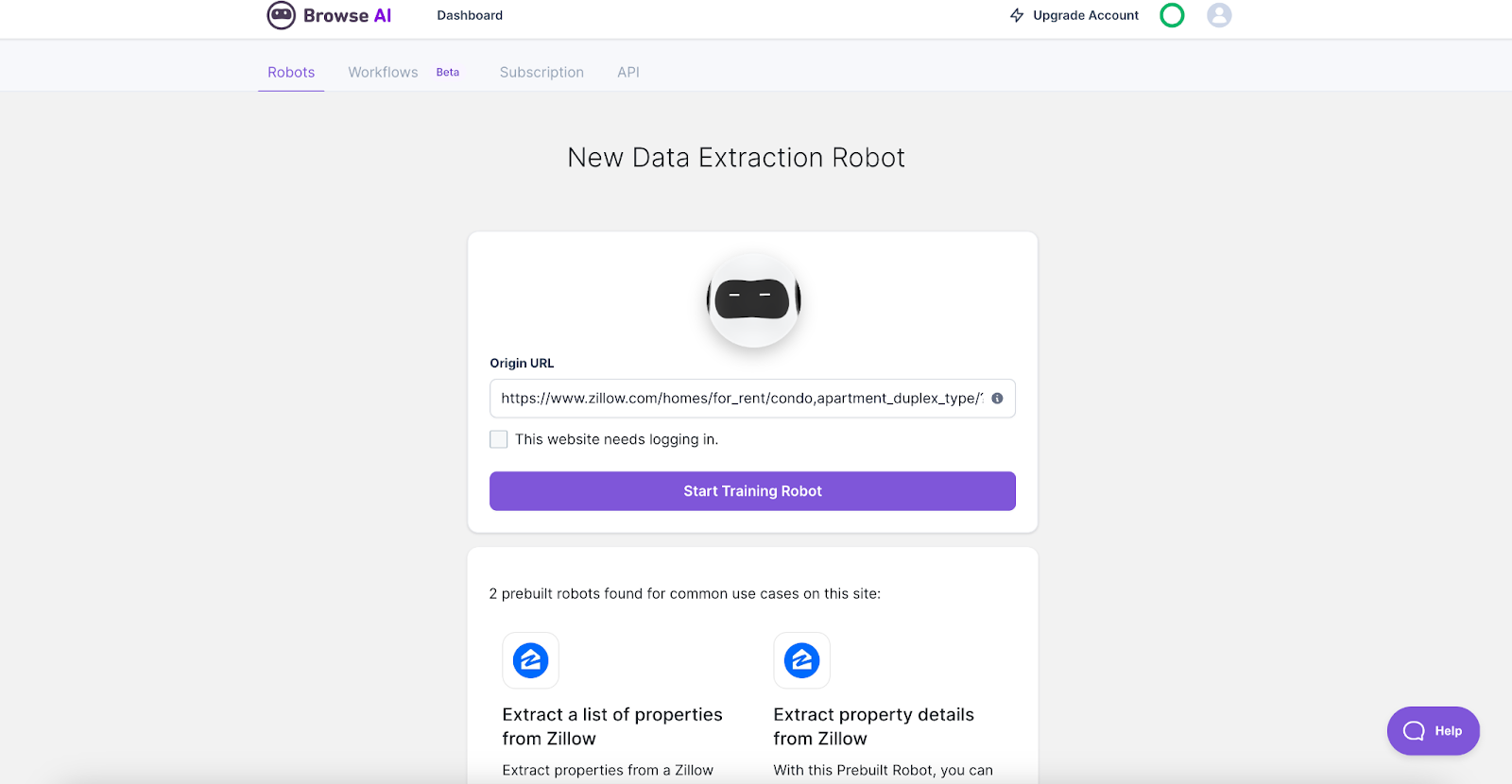
Step 2: Install the Google Chrome extension
When you click “Start Training Robot”, you’ll see the option to directly install the Browse AI Chrome extension. Simply follow the prompts and choose your preferred settings.
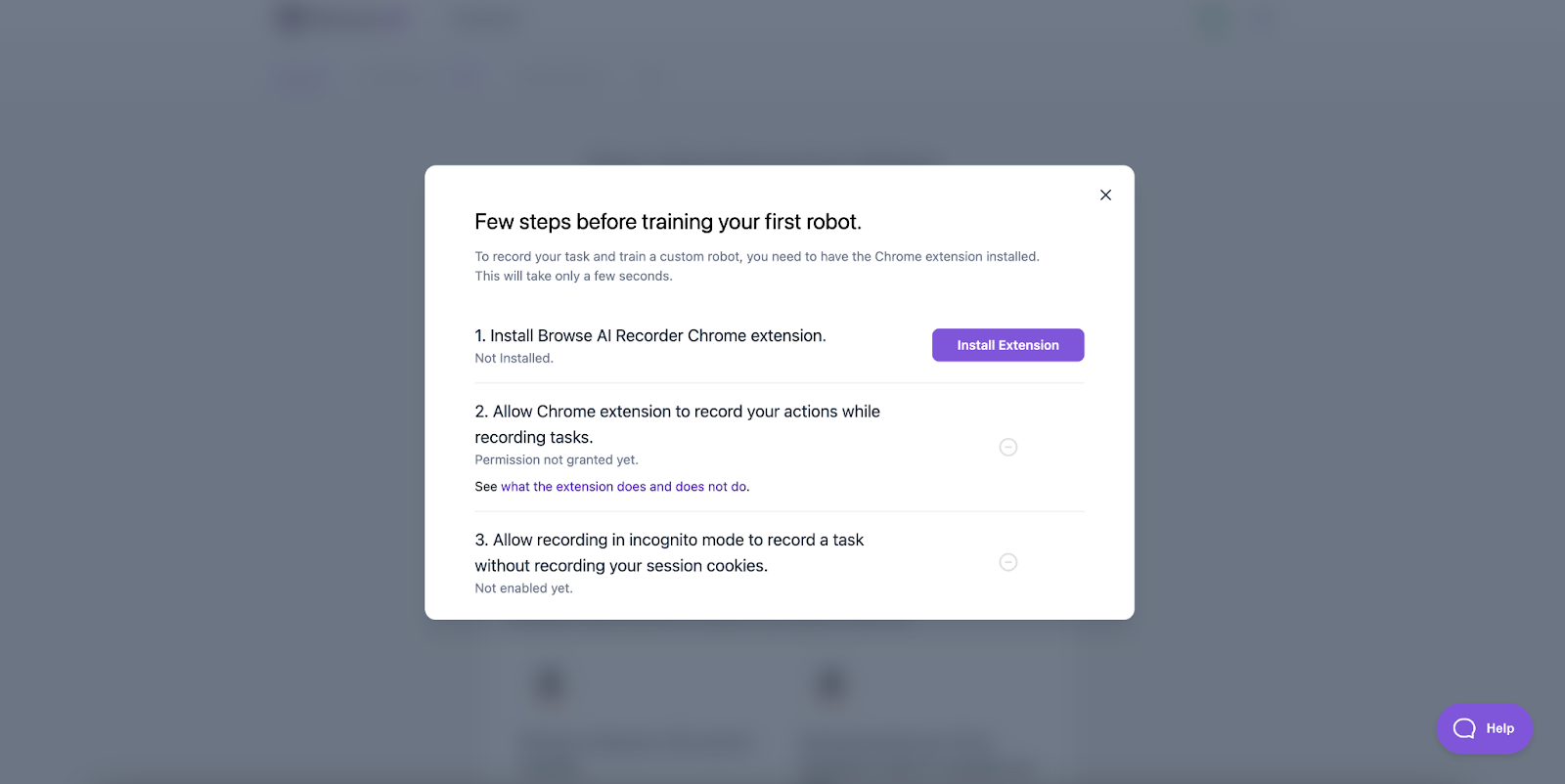
Step 3: Train Your Robot
Click on your robot to see the menu and options. Select the type of data you want to capture (list, text, or screenshot). Point and click on the items you would like your robot to extract, then name them accordingly.
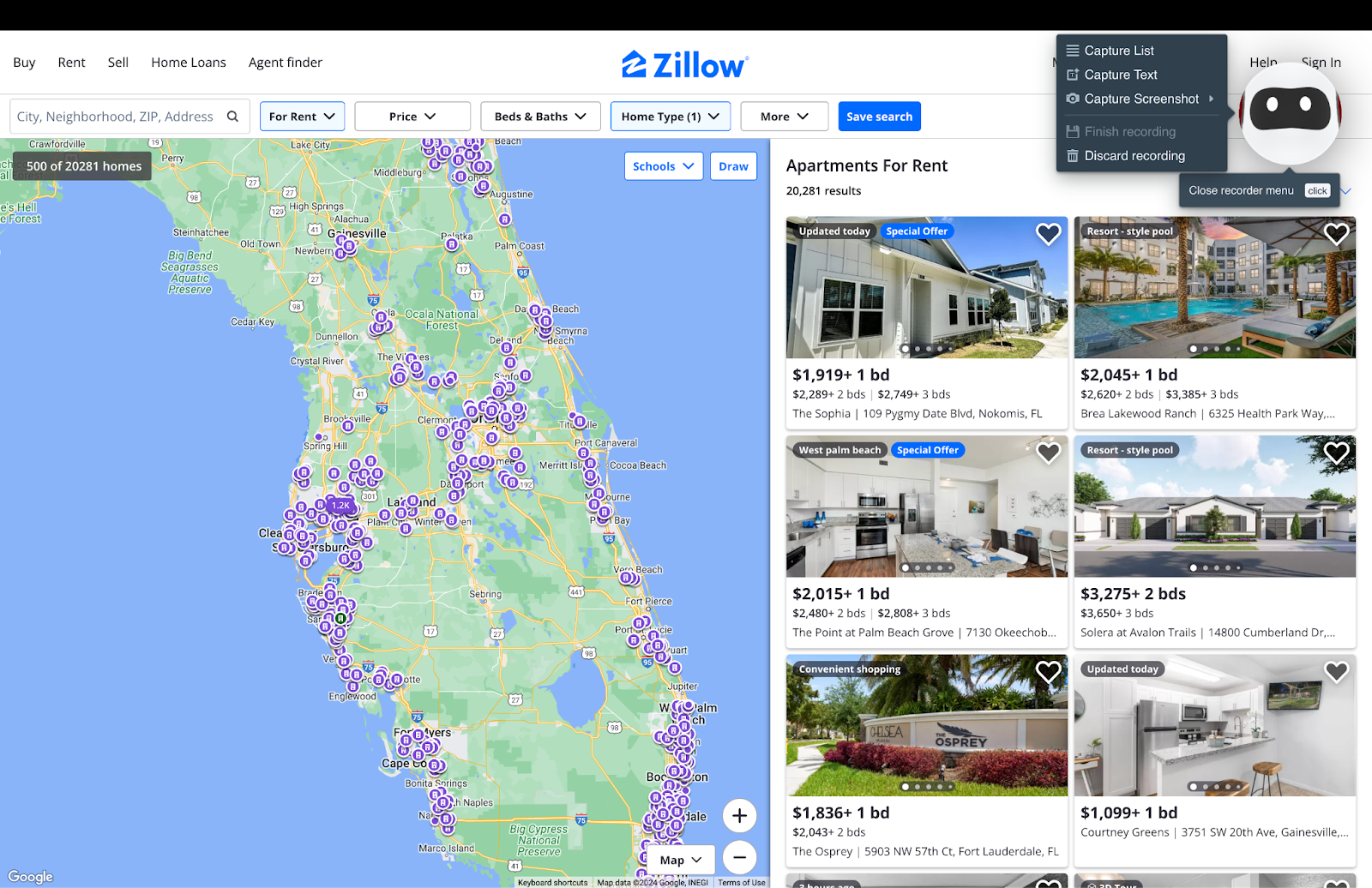
Step 4: Review the Captured List
Name your captured list, verify that the items captured are accurate, select how many rows of products you want your robot to load and extract.
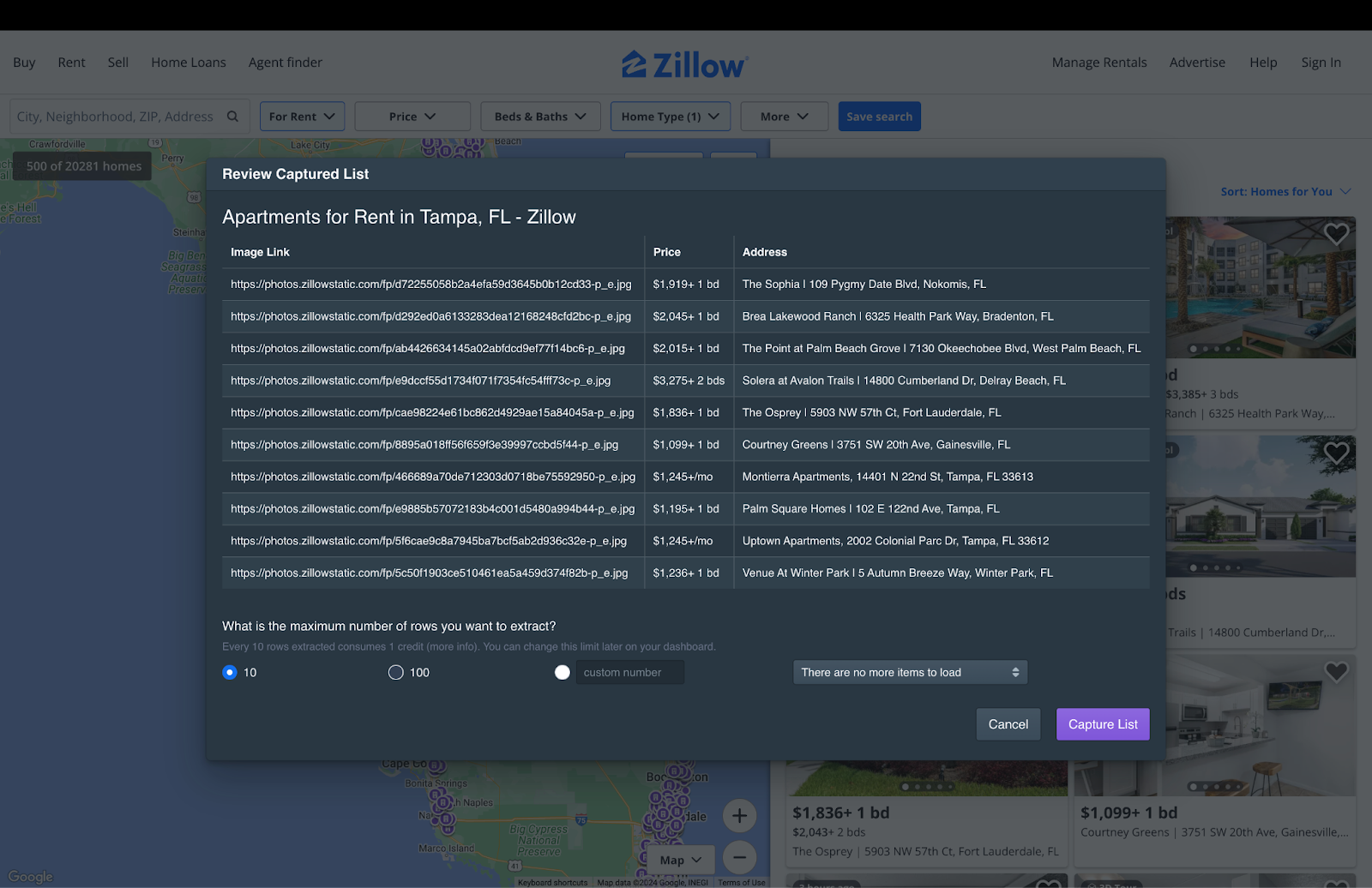
Step 5: Review Extracted Data and Export
Take a look at the final output, and once you’re satisfied with it, confirm with “Yes, looks good”. If you want to change something, you can also choose to retrain the robot.
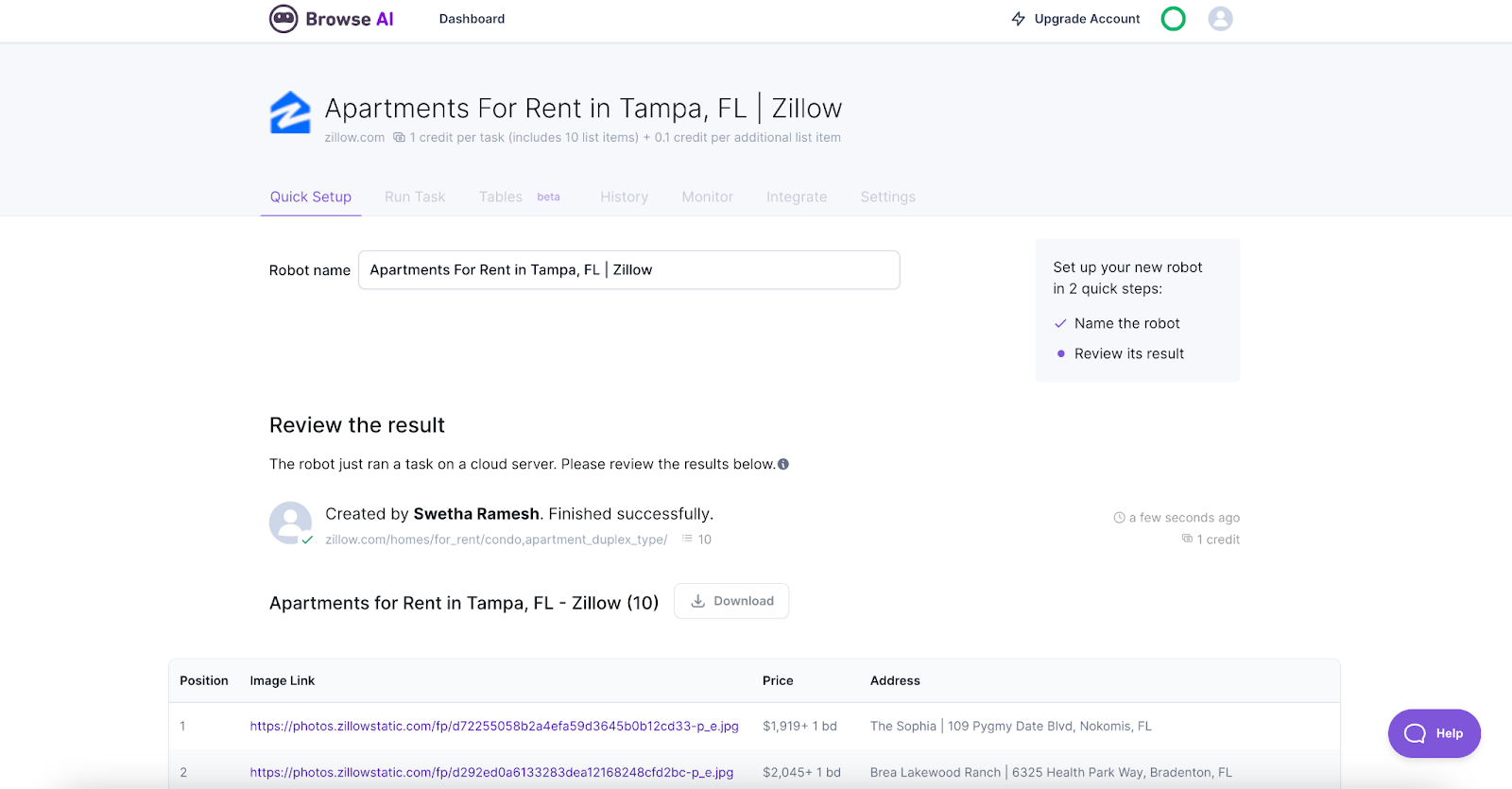
And voila! You have all the information you need, ready to be transferred into Google Sheets, Zapier, Airtable, or any of the other integrations available on Browse AI.
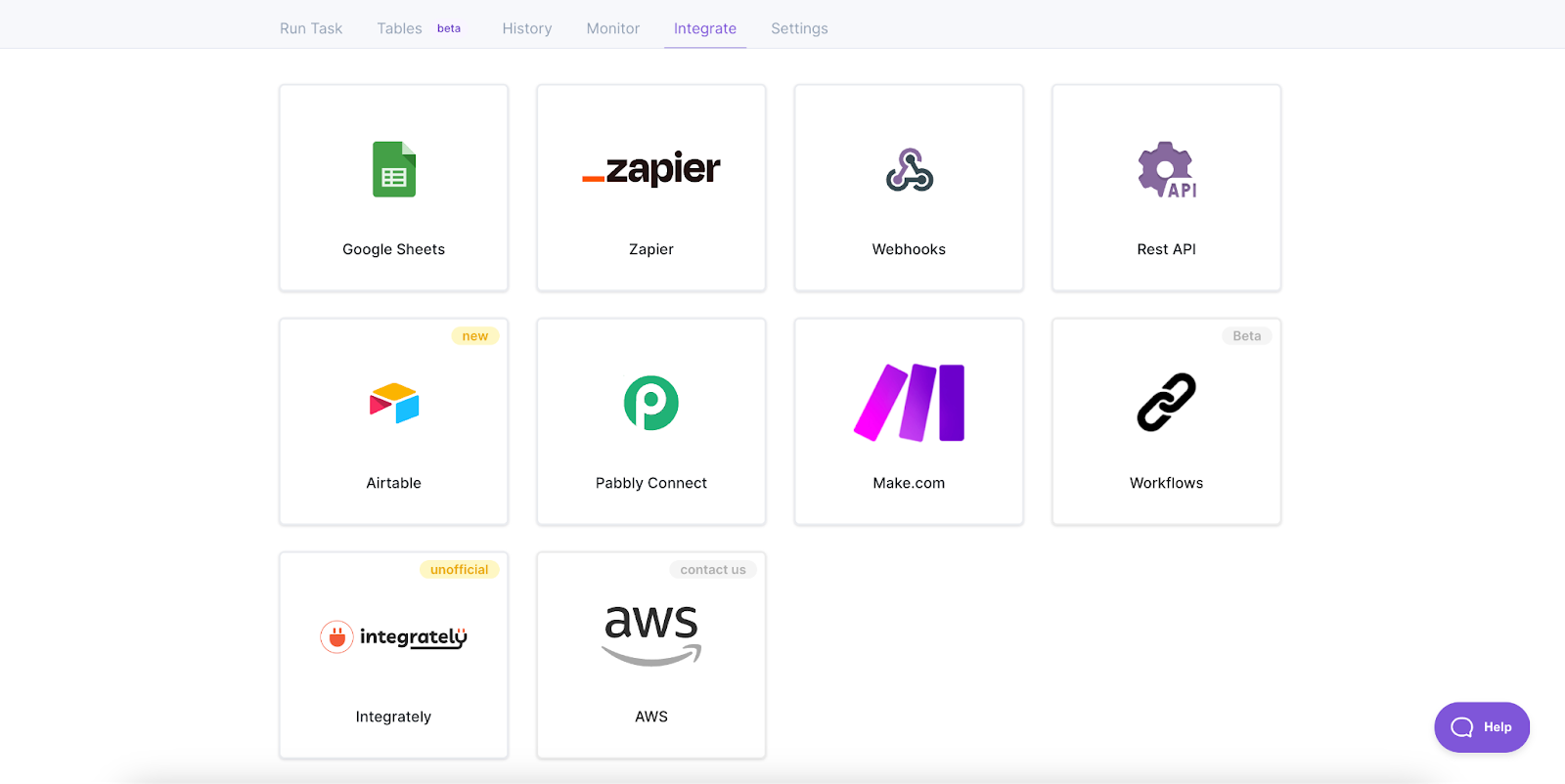
In case you don’t want to go through the extra step, you can extract the data right into Tables on your Browse AI dashboard, where you can see your robot’s activity clearly laid out, or filter and export the data as you please.
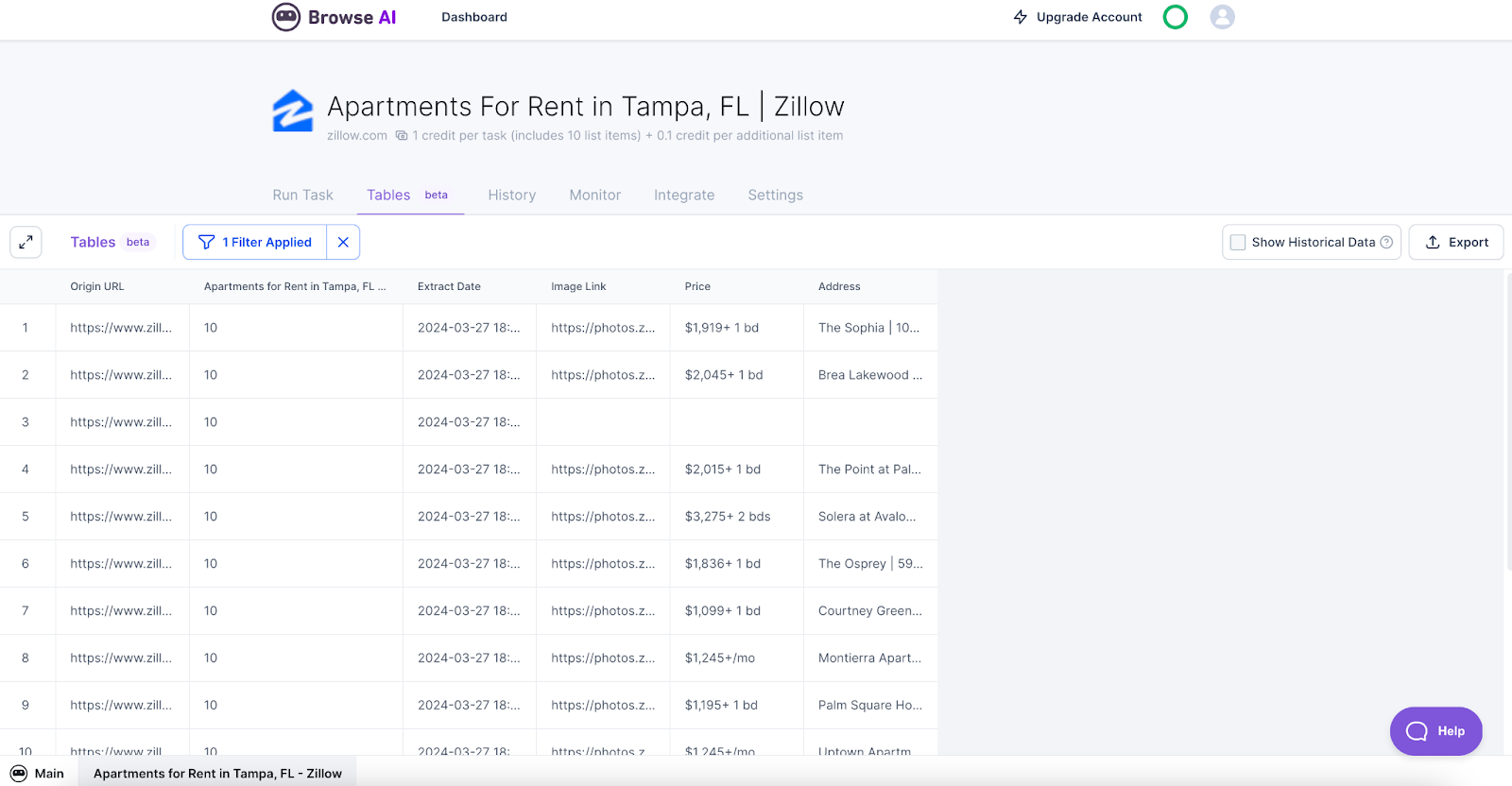
And if you do want to go the further mile, you have the ability to create a monitor to periodically extract data, link two or more robots to scrape multiple pages and create unique workflows, or scrape up to 50,000 pages on Zillow with the Bulk Run feature.
Method 2 - Using Browse AI's Prebuilt Robot
Moving on to the alternative (and even easier, might we add) way to scrape product data from Zillow – using Browse AI’s prebuilt robots. Prebuilt robots are tailor-made solutions to help you hit the ground running without having to set up a robot yourself, while still having the flexibility to customize parameters like search criteria, data fields, and monitor schedules. All you have to do is:
Step 1: Choose Your Prebuilt Robot
From the Prebuilt Robots available on Browse AI, pick the one titled “Extract a list of properties from Zillow”, and scroll down to click on “Use this automation”.
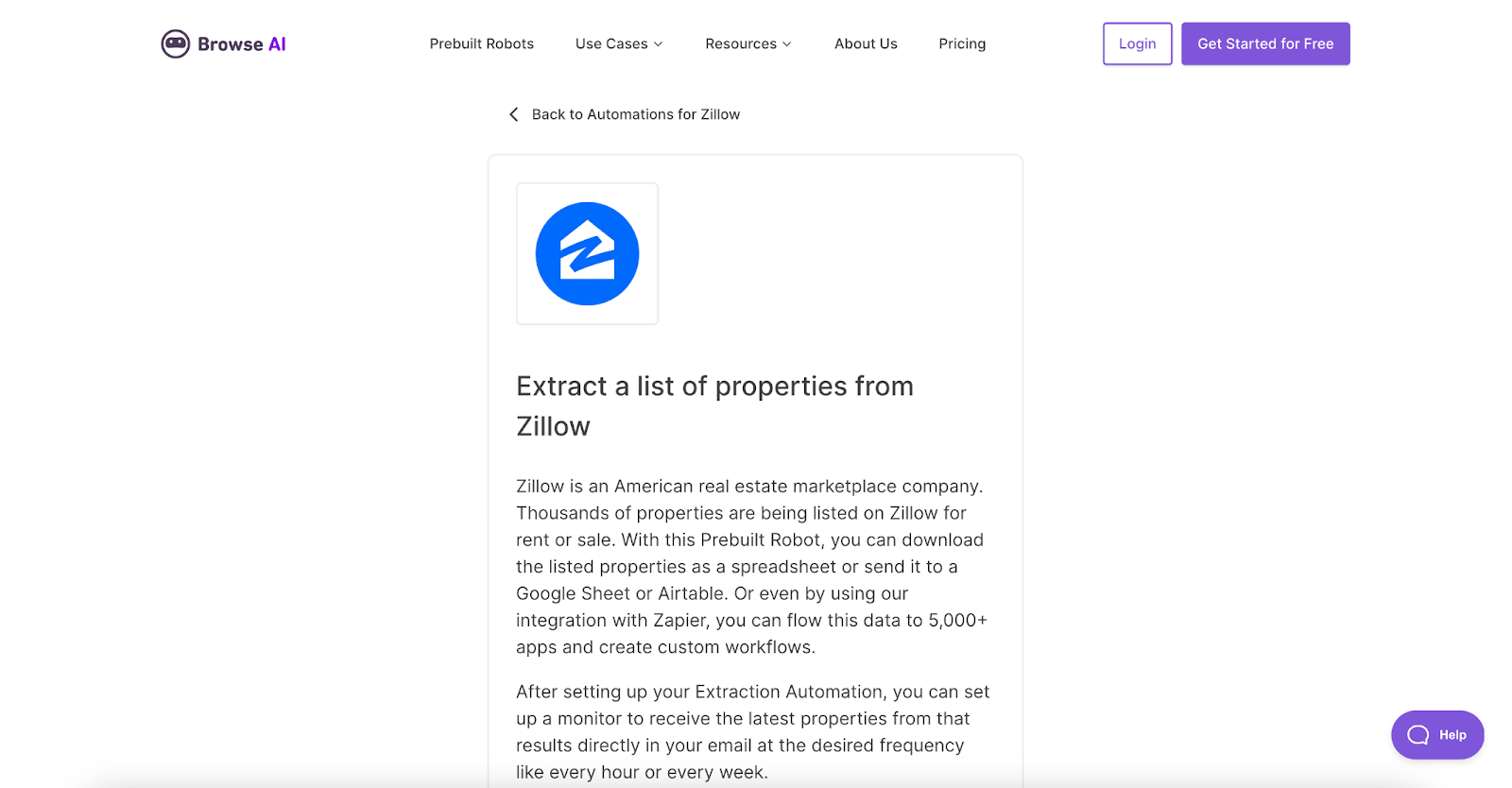
Step 2: Set Up the Prebuilt Robot
Enter the URL of the Zillow page you want to extract information from, put in the number of products to scrape, and verify the details. Once you’re good to go, click “Start extracting”.
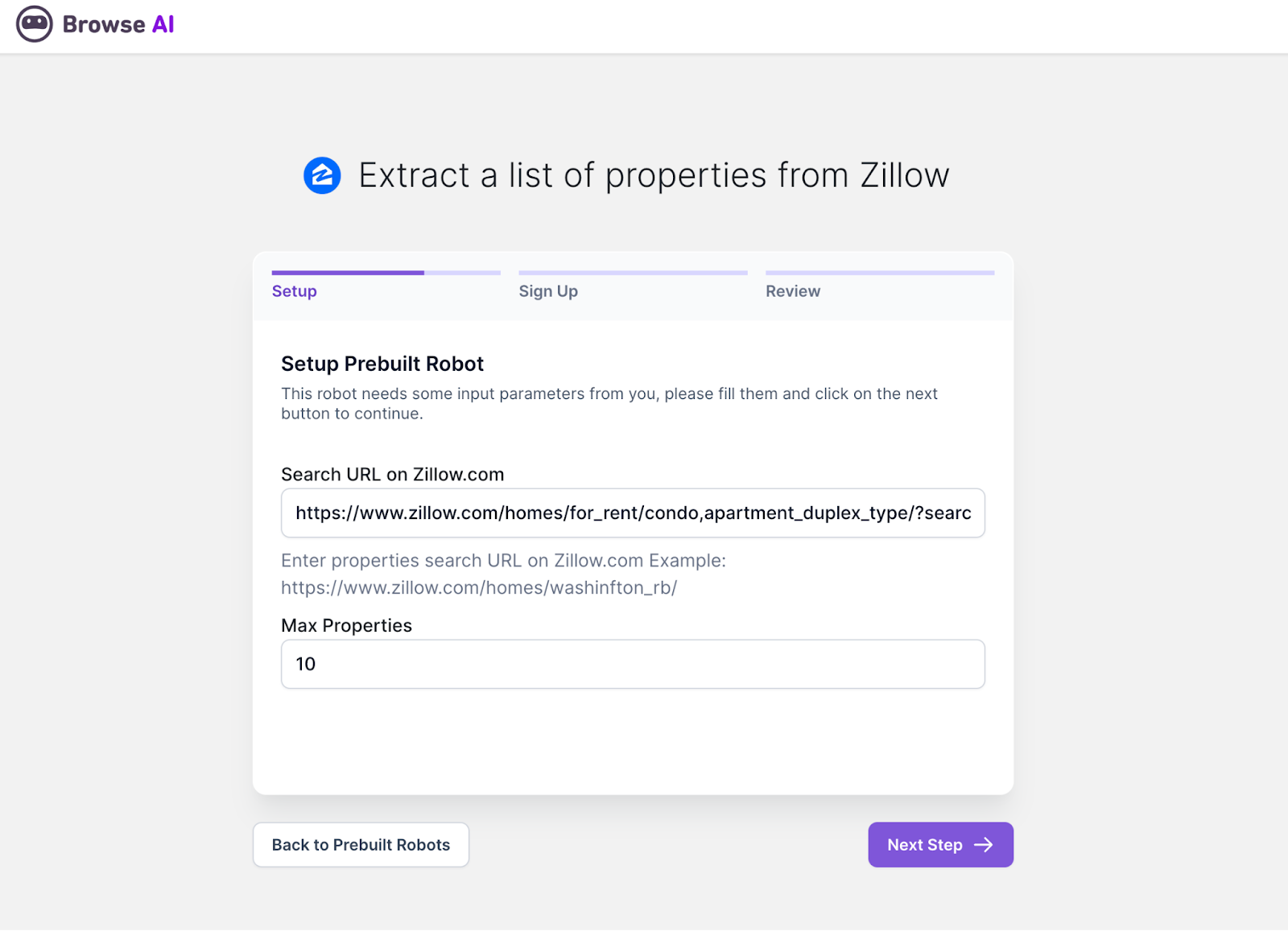
Step 3: Run Task and Review
Go over the captured data and confirm you have what you need. From there, you can export your data into Tables, spreadsheets, or one of the many integrations on your Browse AI dashboard.
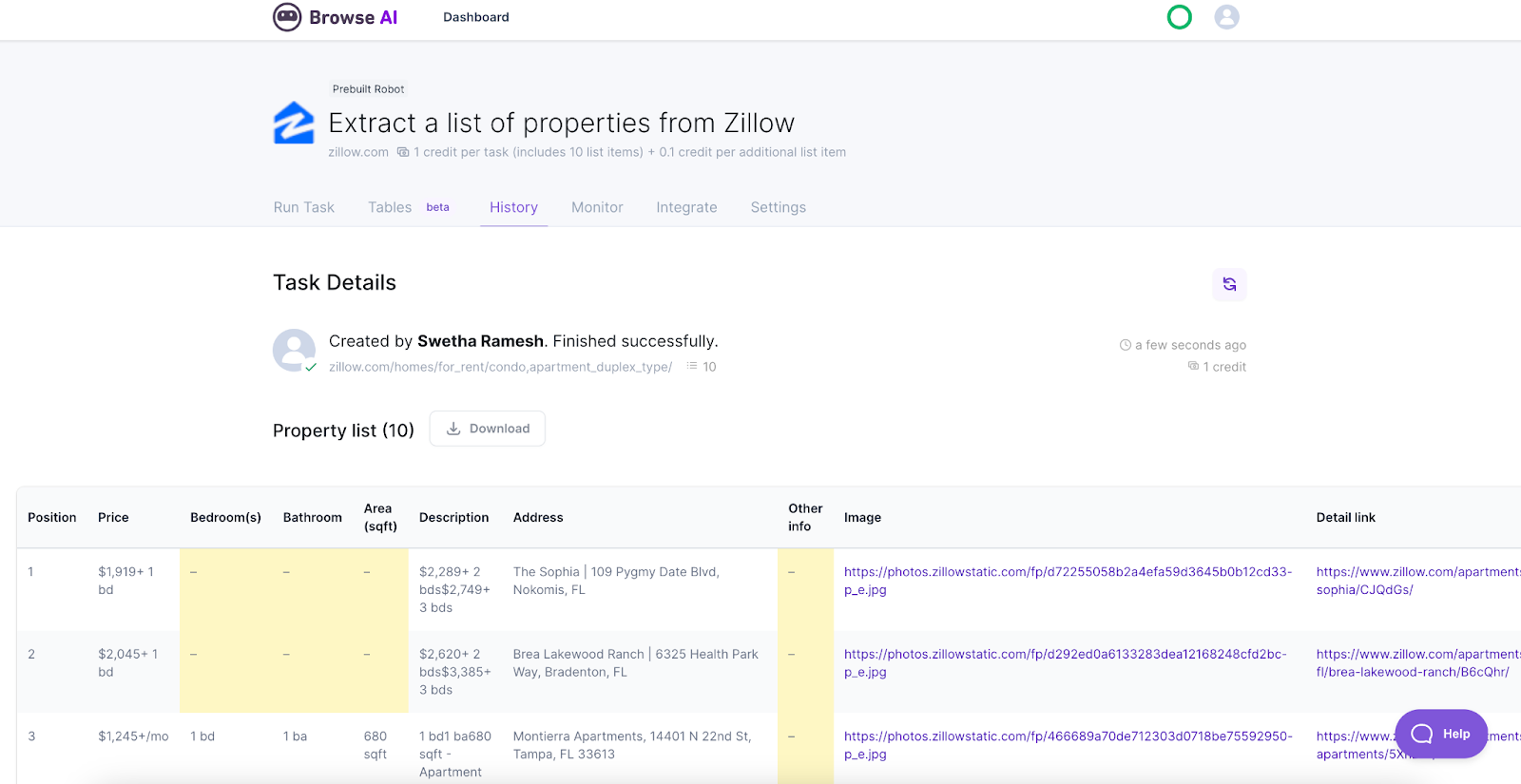
And there you have it - the easiest and fastest ways to extract apartment listings, property details, and more from Zillow without having to write a single line of code. In the rapidly evolving real estate landscape, having up-to-date and easily accessible data is crucial. Browse AI serves as the bridge between Zillow's comprehensive database and your real estate aspirations. To learn more about how you can achieve peak productivity and unlock valuable insights with Browse AI, check out the help center or video tutorials.
Ready to unlock the potential to make data-driven decisions, streamline your workflow, and ultimately, gain a competitive edge in the real estate market? Get started today!

